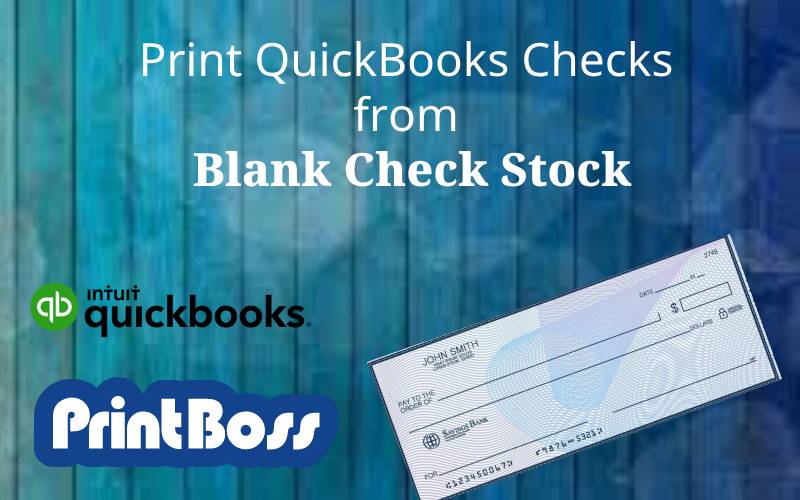
Yes, you can use blank check stock with QuickBooks. Blank check stock is a pre-printed paper stock that you can use to print checks from your QuickBooks accounting software.
It’s a convenient way to make check payments to vendors, employees, or other business expenses directly from your QuickBooks account.
How to use blank check stock with QuickBooks?
You can use PrintBoss a fantastic third-party solution for seamlessly printing checks from both your QuickBooks Online and QuickBooks Desktop accounts onto blank check stock.
This approach enhances security and offers cost savings by eliminating the need for pre-printed checks. Moreover, it streamlines your check-printing process by allowing you to use a single stock for all your bank accounts.
One of the standout features of PrintBoss is the ability to manage user permissions effectively. This means you have full control over who can access and print checks, enhancing security within your organization.
PrintBoss goes a step further by enabling you to add signatures with approvals, ensuring that checks are authorized before being issued. This adds an extra layer of security to your payment processes.
Whether you prefer top, middle, or bottom check formats, PrintBoss accommodates your choice, making it highly flexible to your specific check layout needs.
And if you’re on the move or working remotely, the PrintBoss Online feature allows you to print checks from any device, anywhere. This adds convenience and flexibility to your check-printing process, whether you’re in the office or out and about.
A step-by-step process for seamlessly printing checks from both your QuickBooks Online and QuickBooks Desktop accounts onto blank check stock using PrintBoss:
Step 1: Obtain PrintBoss Software
- Visit the PrintBoss website and download the PrintBoss software. You may also request a free trial if you haven’t already.
Step 2: Installation and Setup
- Install the PrintBoss software on your computer or server. Follow the installation wizard’s prompts to complete the setup.
Step 3: QuickBooks Integration
- Launch PrintBoss and set up the integration with your QuickBooks account. For QuickBooks Online, this is usually done through the PrintBoss Online platform, while for QuickBooks Desktop, it may require additional settings within the software.
Step 4: Blank Check Stock
- Ensure you have a supply of blank check stock suitable for your printer. This stock should be compatible with the printer you plan to use.
Step 5: Configure Check Layout
- Customize your check layout to include your company information, logo, and any other branding elements. Adjust the format, fonts, and colors to match your preferences.
Step 6: Signature Setup
- If necessary, set up digital signatures for authorized signatories within PrintBoss.
Step 7: Bank Account Linkage
- Link your bank account(s) in PrintBoss to match the accounts in QuickBooks. This linkage ensures that the correct account is used when printing checks.
Step 8: Check Printing Preferences
- Configure printing preferences, such as the type of checks (standard, payroll, vendor, etc.) and other printing options based on your requirements.
Step 9: Test Printing
- Before printing in bulk, perform a test print to ensure the alignment, formatting, and details are accurate. Make any necessary adjustments if the test print reveals issues.
Step 10: Bulk Printing
- Once satisfied with the test print, you can proceed to print your checks in bulk. PrintBoss will handle the process efficiently and accurately.
Step 11: Record Keeping
- After printing, maintain digital records in QuickBooks. Ensure all check details are accurately recorded in your accounting system.
Step 12: Reconciliation
- Regularly reconcile your accounts in QuickBooks to ensure that your financial records match your bank’s records.
Step 13: Security Measures
- Safeguard your blank check stock and printed checks to prevent unauthorized access and check fraud.
Following these steps, you can seamlessly print checks from your QuickBooks Online and QuickBooks Desktop accounts onto blank check stock using PrintBoss. This integration enhances efficiency, security, and customization in your check printing process.
In summary, PrintBoss is a versatile and secure solution for check printing that seamlessly integrates with your QuickBooks Online and QuickBooks Desktop accounts. Its range of features, from user permissions management to check format flexibility, makes it a valuable addition to your financial toolkit. Plus, the convenience of PrintBoss Online allows you to print checks on the go, providing ultimate flexibility for modern businesses.
